If you want to keep your privacy online and your web browsing private, you can always use the Incognito mode in Chrome, Private Browsing in Firefox, and so on. While this will prevent other people who use your computer from seeing your browsing history, it doesn’t prevent your ISP from monitoring the sites you are visiting. You might well want to – for any number of reason – browse the internet completely anonymously, and this is precisely what Tor Browser offers for your privacy online.
Standing for The Onion Router, Tor offers multiple levels of protection to ensure that your online activities, location and identity are kept entirely private.
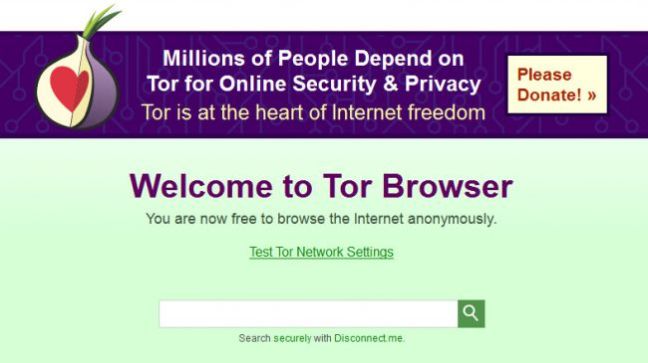
1. Install and configure Tor Browser
Start by downloading and installing Tor Browser. Click Finish once the installation is complete, and Tor will launch for the first time. You’ll be greeted by a settings dialog that is used to control how you connect to the Tor network.
In most cases you should be able to just click the Connect button, but if you connect to the internet through a proxy you will need to click the Configure button to enter your settings.
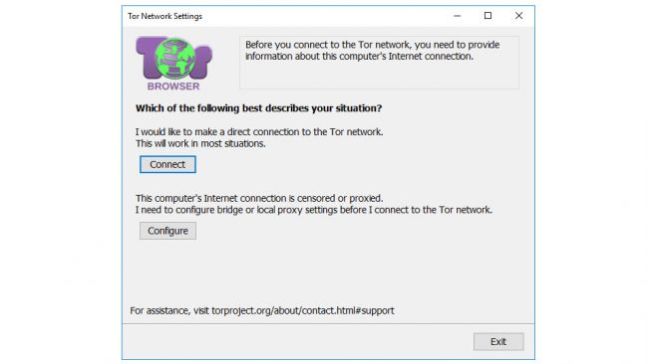
2. Get online with Tor
There will be a slight delay while Tor establishes a connection to the network via relays – the program warns that the initial connection could take as long as several minutes – but once this connection has been made, the Tor browser will launch ready for use.
Tor is based on the same code as Firefox, so if you have used Mozilla’s web browser everything should seem fairly familiar. Even if you haven’t used Firefox before, it should not take you long before you start to feel at home – it’s not so different to the likes of Edge, Chrome and Internet Explorer.
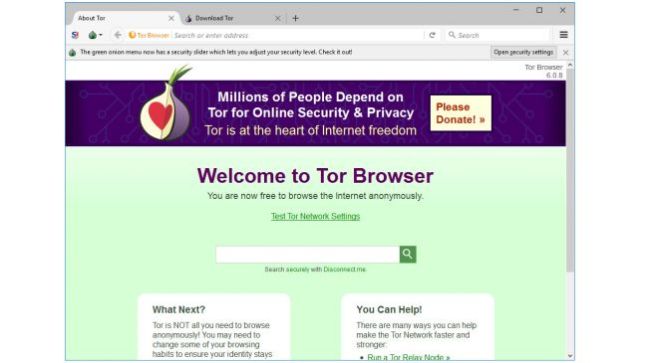
3. Choose your security level
Before you get started, it’s worth noting that using Tor Browser is a balancing act between privacy online and web usability. By default, security is set to Low – although this is still far more secure than any other web browser.
If you would like to increase this, click the green onion icon to the left of the address bar and select Privacy and Security Settings. Use the Security Level slider to choose your preferred level of protection, bearing in mind the warnings that appear about the features that may stop working on the sites you visit.
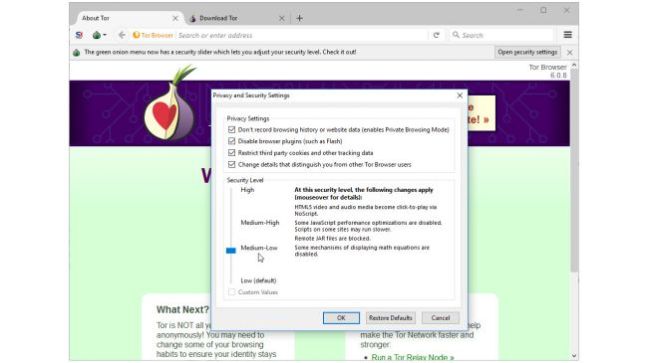
4. Rethink your browsing habits
In order to get the most from Tor, you need to change a few of your browsing habits – the first of these is the search engine you use.
Rather than opting for the likes of Google and Bing, the recommendation is that you instead turn to Disconnect.me. This is a site that prevents search engines from tracking you online, and you can use it in conjunction with Bing, Yahoo or DuckDuckGo.
While we’re on the subject of changing habits, you also need to avoid installing browser extensions, as these can leak private information. online privacy.
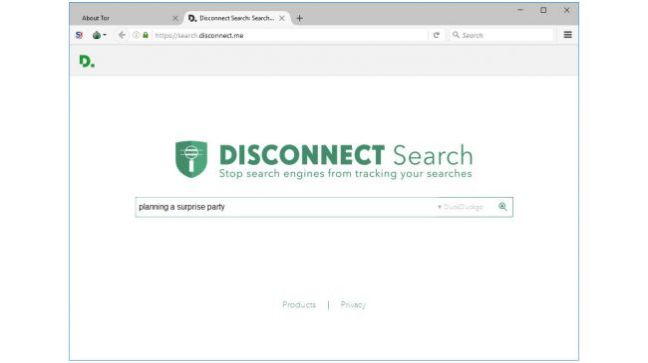
5. Understand Tor circuits
As you browse the internet, the Tor browser helps to keep you secure by avoiding directly connecting to web sites. Instead, your connection is bounced around between multiple nodes on the Tor network, with each jump featuring anonymizing.
This not only makes it all but impossible for a website to track you, but it is also responsible for the slightly slow performance you will notice while browsing with Tor.
You can protect your privacy even further by clicking the green onion button and selecting the ‘New Tor Circuit for this site’ option, which will force Tor to find a new route to the site.
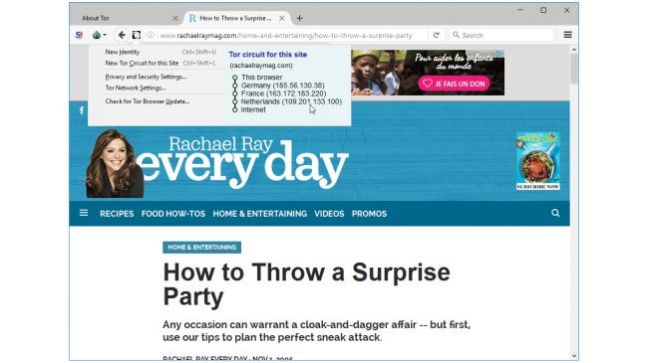
6. Create a new identity
The new circuit option only applies to the current active tab, and it may be that you want a more drastic privacy safety net. Click the green onion button and select ‘New identity’. This will close and restart Tor in order to obtain a new IP address.
When you connect to a site using Tor, you may notice that a popup appears warning you that a particular site is trying to do something that could potentially be used to track you. How often these messages appear will depend not only on the sites you visit, but also the privacy settings you settled.
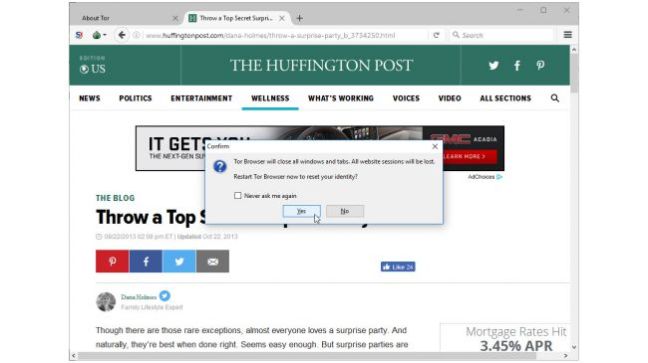
7. Use HTTPS
An important part of staying safe and anonymous online is ensuring that you use the HTTPS rather than HTTP versions of websites. So you don’t have to remember to do this for every site you visit, Tor Browser comes with the HTTPS Everywhere extension installed by default. This will try to redirect you to the secure version of any website if it is available, but you should keep an eye on the address bar as an extra safeguard.
If you are connected to a secure site, you will see a green padlock icon. If this isn’t present, click the ‘i’ icon for more information.
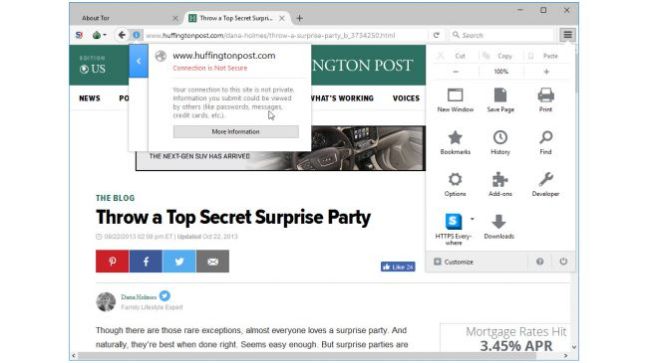
8. Access .onion sites
The most secure way to connect to the internet through Tor, however, is to visit .onion sites. These are also known as hidden Tor services, and they are inaccessible to search engines; to find them, you have to visit them directly.
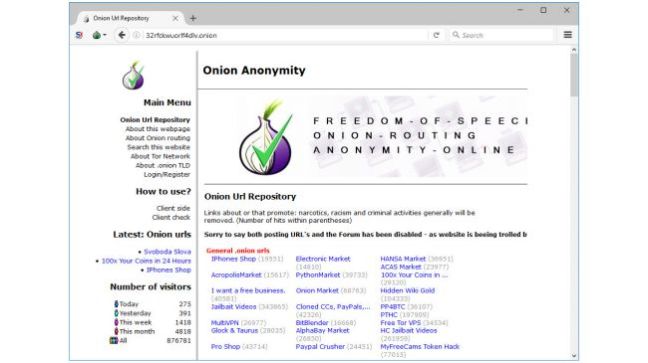
When it is about online privacy at an organisational level, at Indratek we are truly aware about the importance of protecting your internal data.
Learn more about how we can protect your database and hosting


